Starting Python in the DIVAS VM
Overview
Teaching: 30 min
Exercises: 0 minQuestions
Where and how do I write and run Python code?
Objectives
Understand the difference between and IDE (Spyder) and a language (Python)
Be able to start the Spyder IDE
Know where useful tabs and features of Spyder are located
Introduction to Python and the Spyder environment
Spyder is an Integrated Development Environment (IDE) used for writing/developing code. Technically, you could write your code using any old text editor (for example, nano, that we will use in the Unix shell lessons). However, an IDE like Spyder has some nice features that will make it easier to see the structure of your code, track variables, and find obvious errors/bugs.
Word Processors vs Text Editors
You DO NOT want to write your code in a word processing program like Microsoft Office. This will introduce formatting and other features that Python will not be able to deal with. Stick to Spyder or a plain text editor (saves to a .txt format)!
Starting Spyder
In the DIVAs VM, we will start Spyder from the command line.
Open a command terminal and type the command spyder and then hit enter.
This will start the Spyder application. Note: depending on your settings, this may take a while.
Using Spyder and the command line
If you start Spyder in your command line as described above, your command line terminal will be occupied by Spyder and you will not be able to use it to run other commands or processes. You will need to start a second terminal to do other things.
If you want to start Spyder and leave that command line terminal available, use the command
spyder &.
Useful Spyder Features
The following Spyder features/tabs/windows will be the most useful to you. You will want to set up your Spyder screen so that you can easily access them.
- The console (bottom panel in the image): This is where we can write and run code one line at a time. If you are running a script in the Editor window of Spyder, this is also where any output or error messages will appear. IMPORTANT: Code written here will not be saved.
- The editor window (top left panel in the image): This is where we can write and save longer pieces of code that include multiple lines/commands. This is where we will eventually be writing most of our code.
- File and Variable Explorers (top right panel, use the tabs to switch): Can be used for exploring the folder you are working in, and for understanding the behavior of your code (debugging).
- The Working Directory (top right address bar) is where Spyder will save your scripts and look for files. You can change your
working directory by using the buttons at the top-left of Spyder. It is a good idea to create one folder that you can easily
find to store all of your Python projects. On the DIVAS VM, your working directory is automatically set to home/diva. We will
reset this to be home/Desktop/workshops/
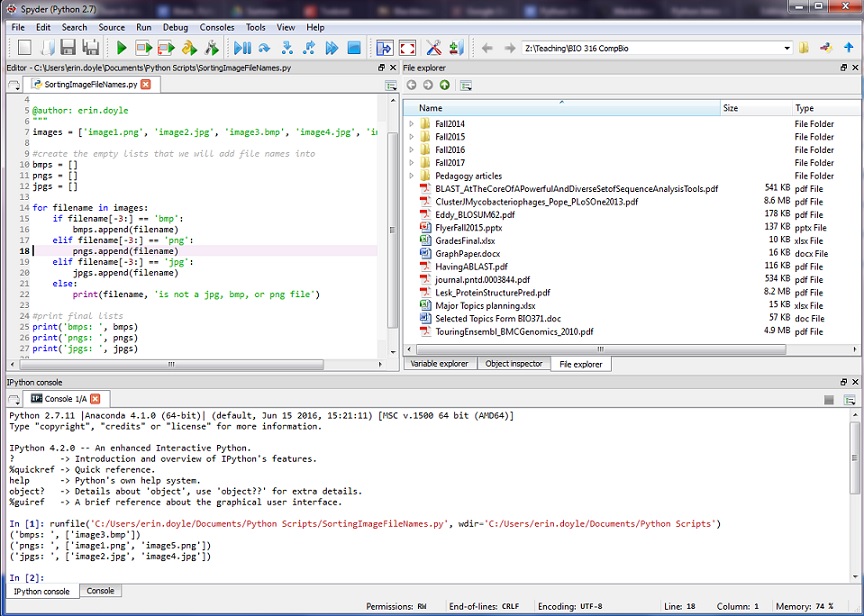
Changing the layout of Spyder
You can easily change which panels Spyder shows you and where they are located. To choose to show or not show a particular panel, use the View-> Panes menu to check panels you want displayed and uncheck panels you don’t want to see. Panels can be moved to new locations by clicking and holding the panel’s top bar and then dragging it to the desired location.
Key Points
Spyder is an Integrated Development Environment (IDE) that makes it easier to write and debug code
You can write code one line at a time in the console or write longer scripts in the Editor window
Code should be written in an IDE like Spyder or by using a plain text editor